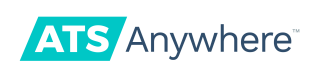Integrate Your Assessment Tools with ATS Anywhere
Get Stronger Candidates with Less Work
Planning to screen candidates prior to an interview, and to verify your most promising candidates' skills with assessment tests? Our integrations with external assessment providers help ATS Anywhere users set up assessments fast as part of their structured hiring routine.
How does it work?
You'll need to meet the following requirements to integrate your assessment tools with ATS Anywhere.
- You'll need an ATS account.
- To use custom fields, you must either have an API key and password (obtained via the UI) to configure them yourself, or have us configure it for you.
- If you want to use assessments, you must have an account with the assessment provider.
How long does it take?
It’s easy for ATS Anywhere account admins to activate an integration. All Developer Partner integrations are listed by type, inside the product. Existing users of both our services follow simple on-screen instructions. Those who have yet to select an assessment provider will see your logo, a brief description of the product and a link to your site to find out more.
Following a successful integration, it’s a simple step for a ATS Anywhere account admin or hiring manager to specify an assessment test when they set up a job:
- Select the correct stage in the pipeline
- Choose the provider (and where required, the specific test)
- Save changes
Assessments in the Applicant Journey
This section spells out how the assessment integration will look and feel for your admins and for your applicants.
Step 1: The Application
An applicant applies for a job. The following two images show what an applicant will see when they apply.
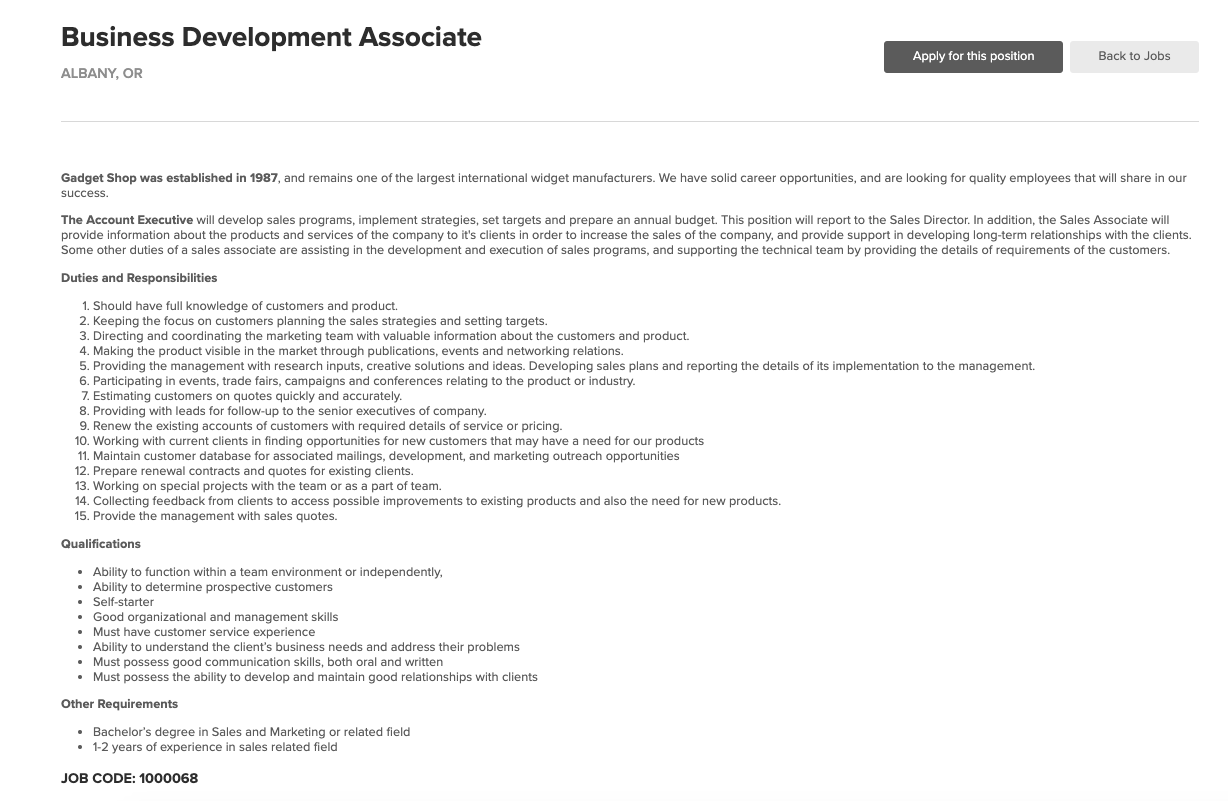
Sample Job Description on ATS Anywhere Dashboard
Please note that there are two versions of the application screens, old and new. These screenshots are the new versions--not all clients will have the new versions.
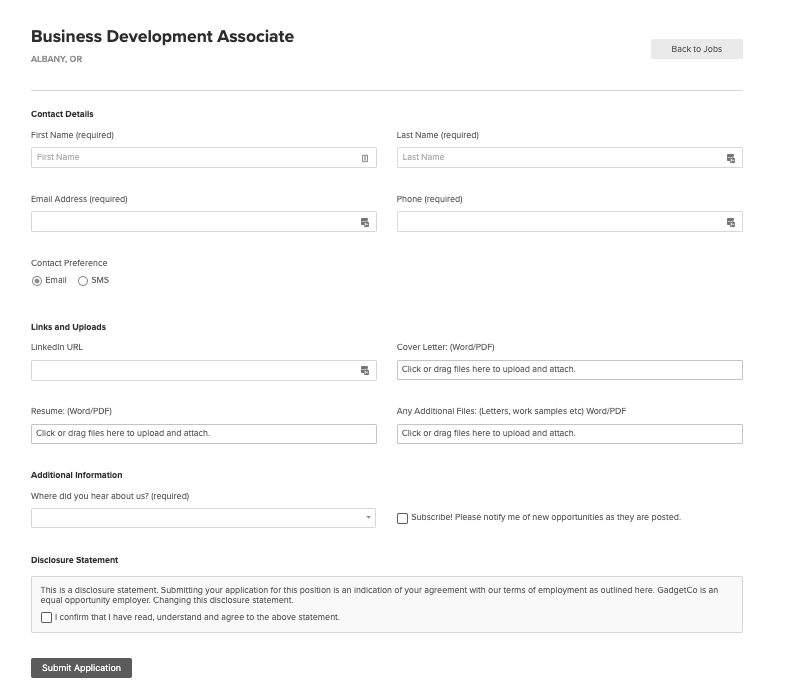
Sample Application Form on ATS Anywhere
Behind the Scenes
- The data you want to capture will be stored via a custom field on the company, job or app.
- Custom fields will be automatically created per integration partner as is already done for Wizhire (see
test/fixtures/integration_partners.yml).
The following screenshot shows the custom fields settings. Please note that "Additional Job Fields" cannot be configured via the UI; they can only be configured via API using custom fields resources.
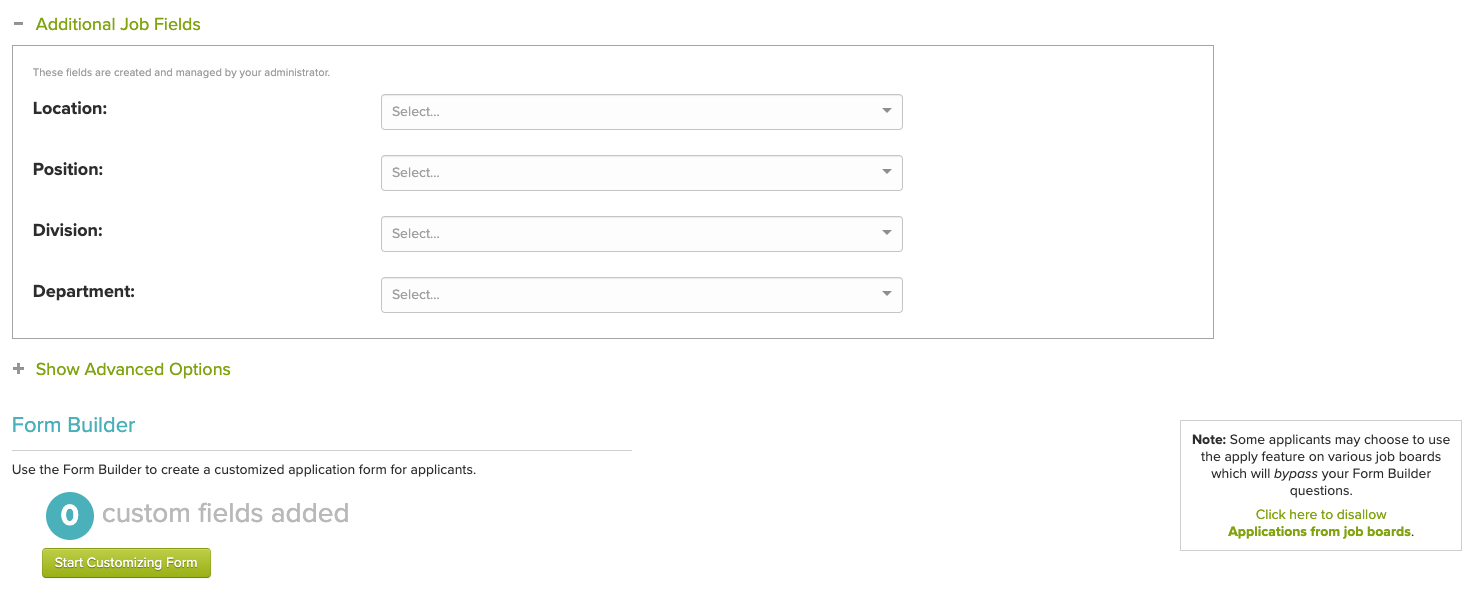
Custom fields.
Below "Additional Job Fields" section is a section called "Formbuilder" with the text "0 custom fields added". The latter fields are unrelated to the custom fields that can be configured via API. Formbuilder questions can only be configured via UI and not via API at present.
What's the difference between custom fields and formbuilder?Custom fields are used by admin users when creating a job or marking an application as hired. Formbuilder questions are answered by applicants when they apply.
Step 2: Retrieve Assessments
You can retrieve a list of assessments for your applicant via a call to our endpoint: api/v1/applications/#{app_id}/assessments.
Step 3: Request Assessment
Your admin user can either request an assessment for your applicant, or one or more assessments are automatically requested. (Optional) The assessment provider calls our applications endpoint to pre-fill any relevant applicant data.
Customizations
- Assessments may be automatically requested for all applicants, or admin users may request assessments for specific applicants.
- Applicants may be redirected to an assessment immediately upon applying (if requested for all applicants), or assessment links may be emailed to applicants.
- Assessment results may take the form of an app file and/or one or more custom field scores.
Step 4: Send Assessment to Applicant
Your applicant either receives an email with a link to the assessment, or is redirected to the assessment after applying.
How Does the Assessment Look for My Applicant?
The following screenshot shows what your applicant will see if they take an assessment during the application process.
Right after they apply on your site, your applicant will be redirected to the following screen. If your applicant receives an assessment link by email instead, then they will not see this screen at all, but rather go directly to the external assessment website.
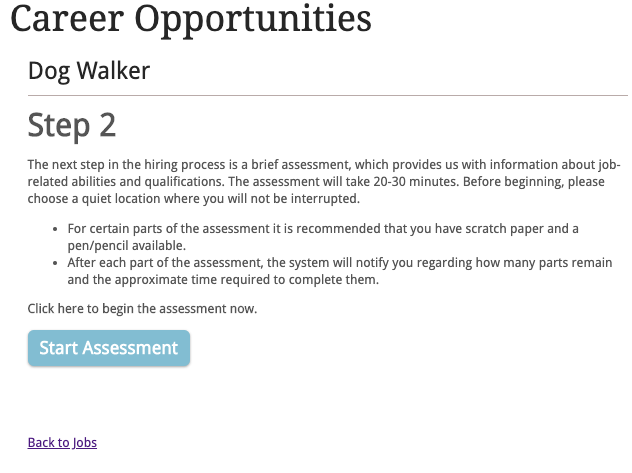
Sample assessment invitation that your applicant will receive.
Simplify Your WorkflowWhen applicants reach the designated step in the pipeline, sending the assessment is done at the click of a button without ever leaving the ATS Anywhere platform. A streamlined process, using your assessment tool becomes part of the standard route to hire.
Step 5: Assessment Results
The assessment provider sends you either a PDF of the result (saved as an app file), or a score (saved as a custom field on the applicant).
What do the results look like?
The following screenshot is from Wonscore, our most common assessment provider.
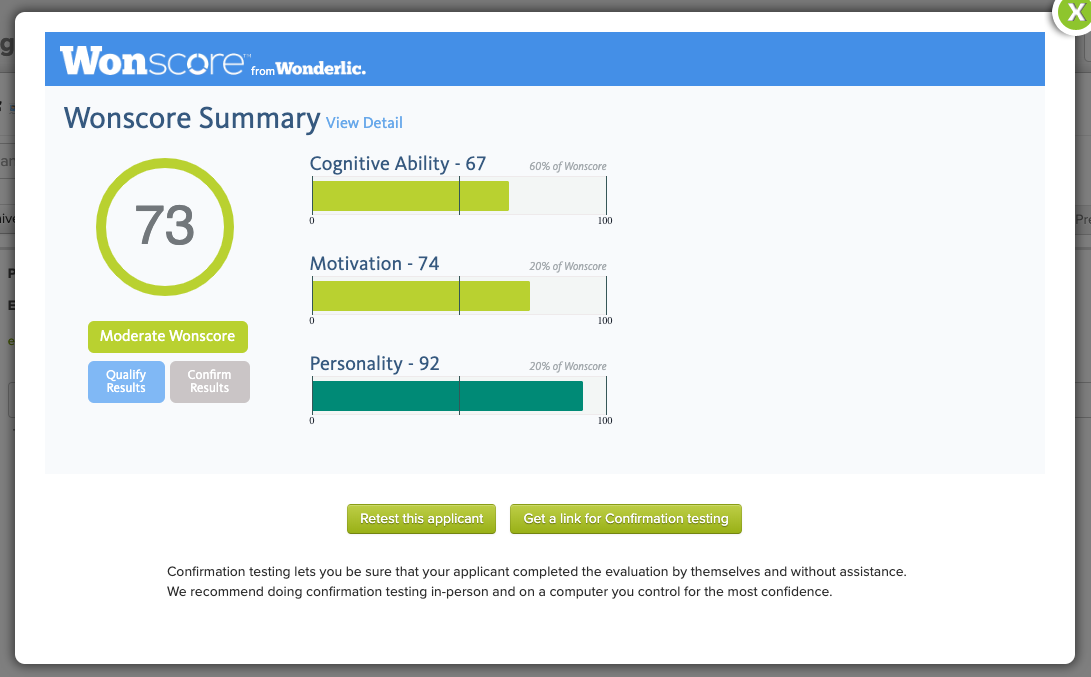
Sample updated assessment scores.
These results are shown in a popup modal on our website. If an applicant takes an assessment on one of our other provider's sites - Topgrading or Corvirtus - results only appear on their external websites.
How does the integration actually work?
- Partner apps endpoint to fetch app data.
- Partner app files endpoint to post result PDFs after assessments are completed. When the results are returned, they’re presented on the candidate’s timeline inside ATS Anywhere. ATS Anywhere users will also see the option to download a full report or view the results externally, on the Development Partner’s own site.
- Partner assessments endpoint to fetch assessments and update assessment statuses/scores.
Support
Need Help?Contact our support team at this-address for more information.
Updated 8 months ago