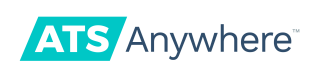Make Job Description Templates
You've drafted the perfect job description. Your stakeholders have reviewed and approved. You'll probably end up hiring multiple people for this position. Instead of cutting and pasting this description, make a template you can share among your HR team.
In this guide, we'll walk you through the process of building templates within Postman.
Prerequisites
- ATS Anywhere account
- requirement
- requirement
Step 1: Create Templates
For this guide, we'll create a Position for a “QA Tester” using the following fields and values:
| Key | Value | Description |
|---|---|---|
| company_id | string | This is the value associated with your company and will not change. |
| name | string | The name of the position. |
| description | string | A human-readable description that prospective hires will read. |
Step 2: Recreate Fields
This step will show you how to recreate the fields from the example above.
- Use the
POSTmethod with the request URL: https://YOURCOMPANY.applicant-tracking.com/api/v1/jtemplates/job_descriptions - Under Headers area put in the following column values:
Key: Content-type
Value: application/json - Under Body, select the “raw" and see if you can recreate the format as in the example.
- Hit “Send”.
Example Payload
{
“id”: “1378”,
“company_id”: “15664”,
“name”: “QA Tester”,
“description”: “This is a new exciting offer See terms and conditions”
}
NoteThe endpoint will automatically create a field called
idwhich will be used to identify this specific Job Description Template.
Step 3: Find Templates
When you return to your site, you should find the corresponding Job Template available for use within your site (Account Details > Templates > Job Descriptions).
Along with the description we have entered in this example:
curl -u YOUR_KEY https://YOURCOMPANY.applicant-tracking.com/api/v1/templates/job_descriptions -H “Content-Type: application/json” \
-d ‘{
“company_id”: “15664”,
“name”: “QA Tester”,
“description”: “This is a new exciting offer See terms and conditions”
}’Of course, your description will be much more detailed, but now you can add templates that will be selectable for anyone on your team with permissions to use Job Descriptions.
Step 4: List Templates
A colleague of ours came up with a new Job Description template for a position called “Sales Representative”.
To return a list of all available templates within our site, follow these steps within Postman:
- Use the
GETmethod with the request URL: https://YOURCOMPANY.applicant-tracking.com/api/v1/templates/job_descriptions - Under Headers area put in the following column values:
Key: Content-type
Value: application/json - Hit "Send". Within the Body frame you will see a full payload of our “QA Tester” position along with the “Sales Representative”.
Example Payload
The payload will include a field called id which will be used to identify this specific Job Description Template.
NoteThere may be cases that a
GETrequest may be unsuccessful. This may be because of an invalid request URL, or because authentication is needed.
Step 5: Modify Templates
Once you've created Job Description Templates, you can get, update, and delete a specific Job Description template in two short steps:
- Simply change append the system created
idto the request URL. - Change the method to either
GET,PUT, orDELETE.
Support
Need Help?Contact our support team at this-address to speak to a human.
Updated 8 months ago