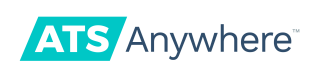Using Document Templates & The Signed Documents API
ATS Anywhere offers the ability to upload and customize offer letter templates for use with when hiring an applicant. This data can then be retrieved via API. This guide will show you how to make the most out of that functionality.
Prerequisites
To retrieve signed document data from the API, you'll need to meet the following prerequisites:
- ATS Anywhere account
- API Access enabled with a valid API key
Step 1: Setting up document templates
In your Account Settings, you will find a link where you can manage and customize the document templates in your account.
When you follow that link, you will see where you can add/edit new document templates. Add the PDF templates that you intend to use for onboarding documents here, and then we will set up the appropriate fields.
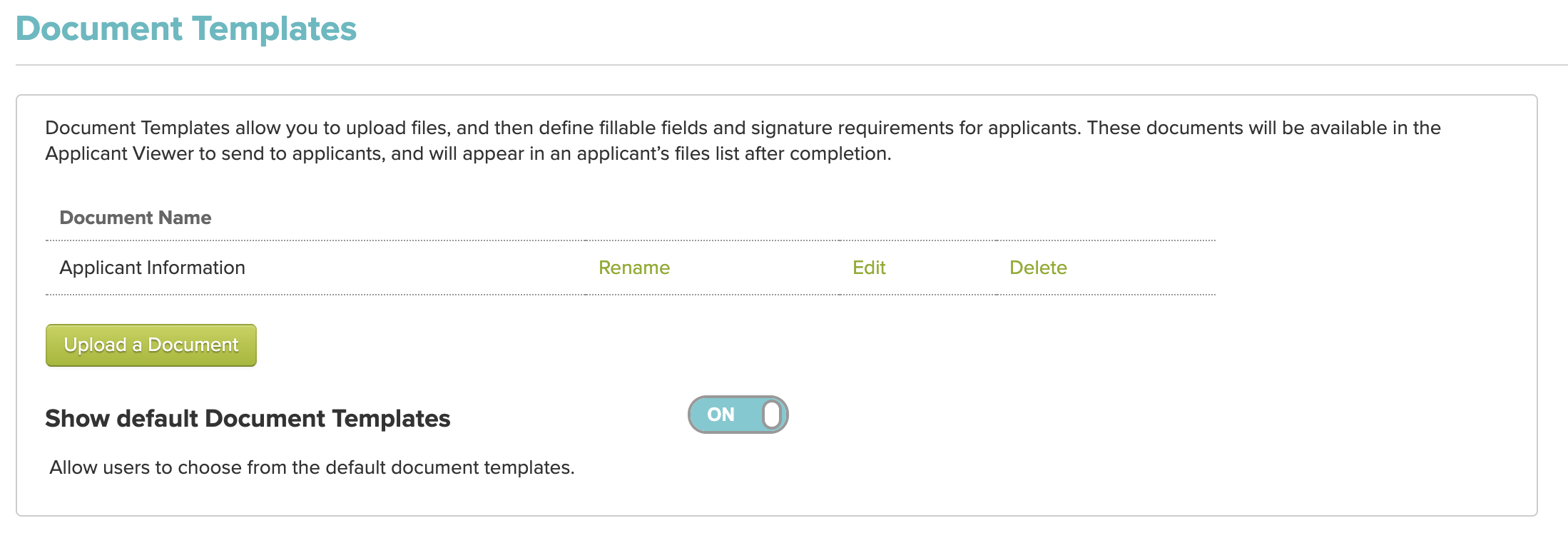
When editing a template, it is possible to add a variety of user input fields, including text boxes, check boxes, and drop down options. When adding these fields, it is import to set the "" parameter on each field - this is the label that the data will map to when using the API. In the example below, you can see that we named our first field "Given Name".
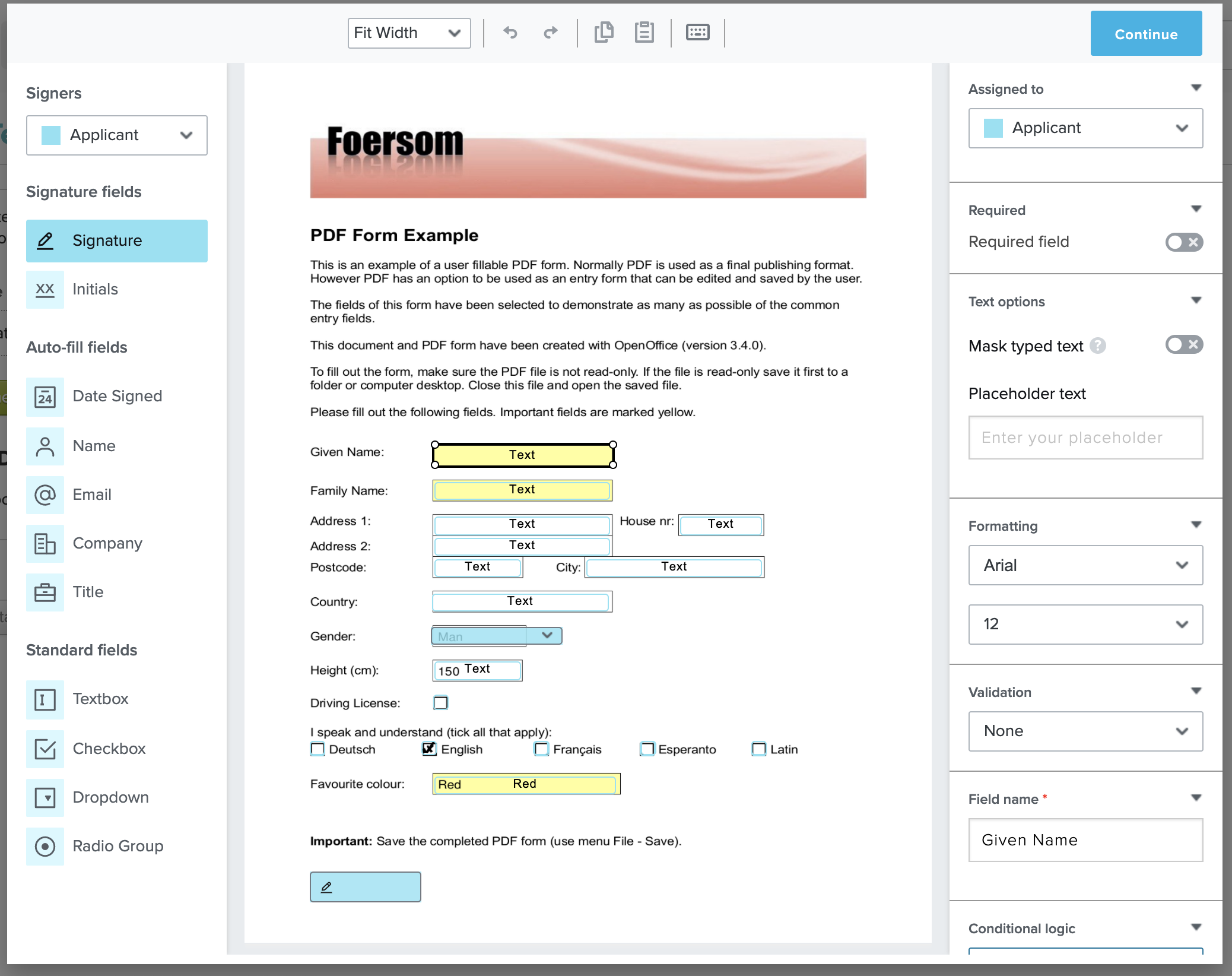
Once the templates have been set up, you can send them out along with offer letters to your applicants. When an applicant has signed his/her onboarding documents, you can retrieve that structured data by querying the signed_documents resource off of their Application record. So the URL will look like https://api.applicant-tracking.com/api/v1/applications/<APPLICATION ID>/signed_documents
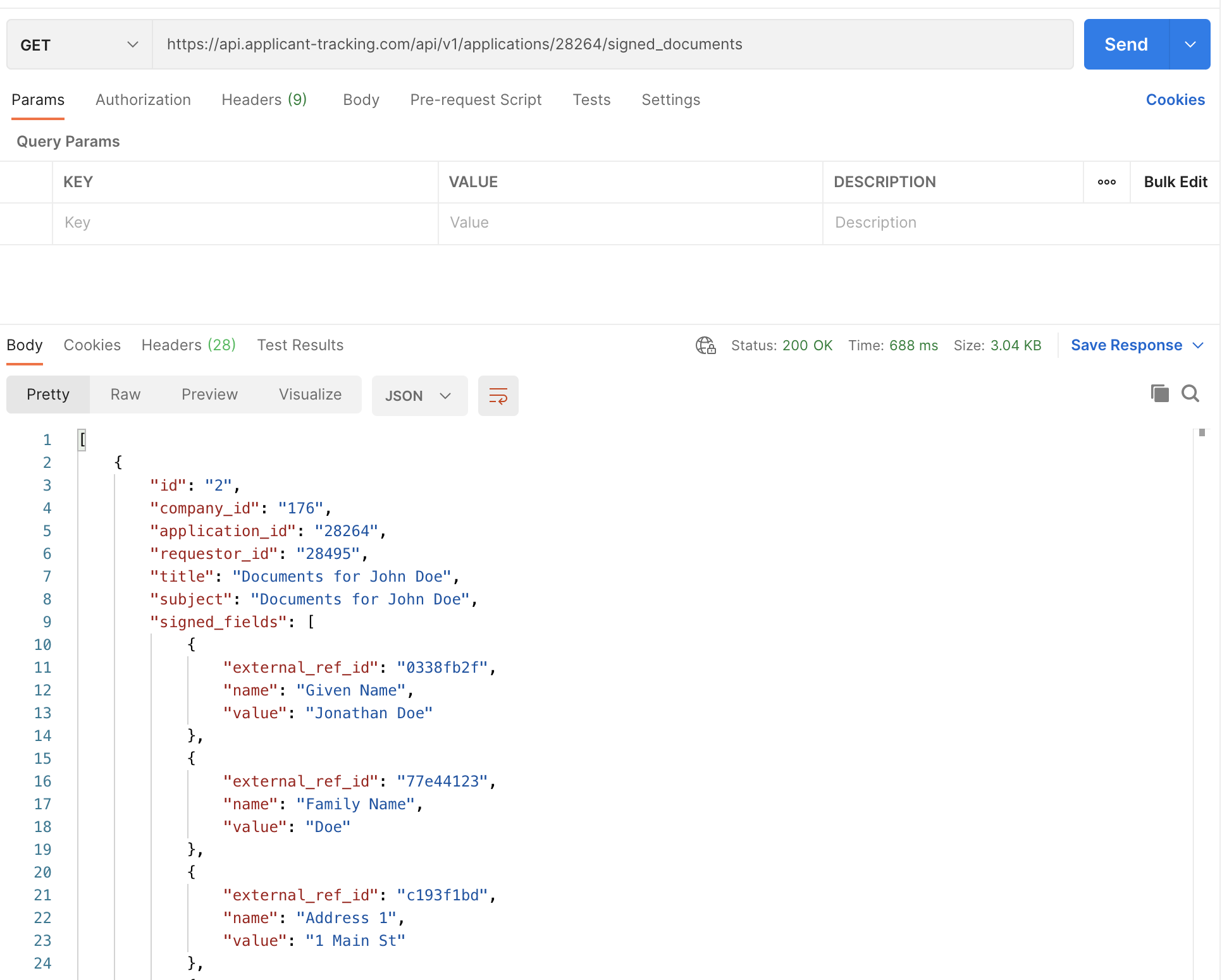
Updated 8 months ago